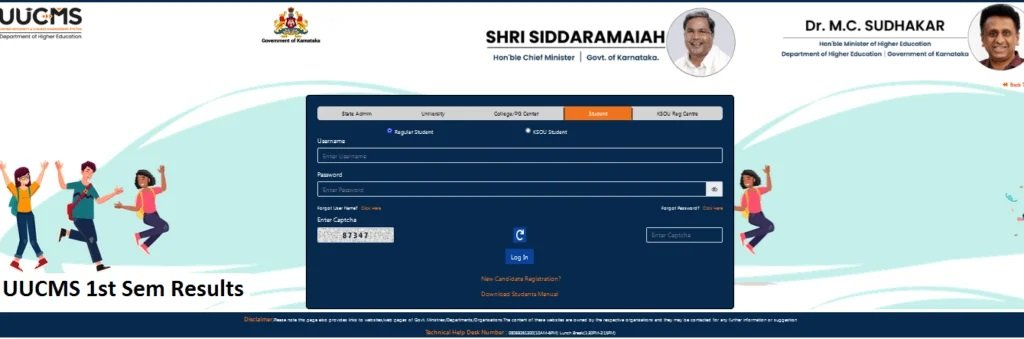The Unified University and College Management System (UUCMS) is a centralized platform developed by the Government of Karnataka to manage academic and administrative tasks for universities and colleges. Among its many features, the portal allows students to easily access their academic results, including those for the first semester.
If you are a first-semester student looking to check your results on the UUCMS portal, this guide will walk you through every step to ensure a smooth process. Additionally, we’ll address common issues students might face while accessing their results.
Step 1: Visit the UUCMS Portal
The first step in checking your results is to visit the official UUCMS website. The portal’s URL is:
https://uucms.karnataka.gov.in/
This website serves as the primary gateway for all student and administrative activities related to UUCMS.
Step 2: Log In to Your Account
A. Access the Login Page
On the homepage of the UUCMS website, locate and click on the “Login” button. This will redirect you to the login page where you need to enter your credentials.
B. Enter Your Credentials
You will be prompted to enter:
- Username: This is typically provided by your college during registration.
- Password: If you’ve already set your password, enter it here. If you haven’t or have forgotten it, see the “Forgot Password” section below.
- Captcha Verification: Complete the captcha for security purposes.
After entering your details, click on the “Login” button to access your dashboard.
Troubleshooting Login Issues
- Forgot Password: Click on the “Forgot Password” link on the login page and follow the instructions to reset your password.
- Account Not Registered: If you haven’t registered yet, click on the “New Candidate Registration” option and fill out the required details.
- Technical Issues: Ensure you have a stable internet connection. If the website is down, wait for a while and try again.
Step 3: Navigate to the Examination Section
Once logged in, you will find a dashboard displaying various options. To check your results:
- Go to the Examinations tab.
- Select Results from the dropdown menu.
- Choose your Semester and Course to proceed.
Step 4: View and Download Your Results
After selecting the relevant semester and course, your results will be displayed on the screen. Important details include:
- Subject-wise Marks
- Total Marks
- Grade
- Pass/Fail Status
You can also download the result as a PDF for future reference. To do this, click on the “Download” button located at the bottom of the page.
Step 5: Verify Your Results
It is crucial to cross-check your results for any discrepancies. If you find any errors in your marks or grades, contact your college’s examination department immediately. Ensure you keep a copy of your downloaded result for verification purposes.
Common Issues While Accessing Results and Solutions
A. Login Credentials Not Working
If your username or password isn’t recognized:
- Double-check the details entered.
- Reset your password using the “Forgot Password” option.
- Contact your college for assistance if the issue persists.
B. Result Not Found
Sometimes, results may not appear due to:
- Technical Glitches: Retry after some time.
- Incomplete Submission: Ensure that you have completed all academic requirements for the semester.
C. Portal Downtime
During result announcements, the UUCMS portal may experience heavy traffic. If the website isn’t loading, wait for a few minutes and try again.
Additional Tips for First-Time Users
Registering on UUCMS
For students using the UUCMS portal for the first time:
- Click on the New Candidate Registration link.
- Fill out the required details, such as name, registration number, and date of birth.
- Set a secure password and complete the registration process.
Keeping Login Credentials Secure
- Avoid sharing your username and password with anyone.
- Change your password periodically to maintain security.
Using Mobile Devices
The UUCMS portal is mobile-friendly, allowing students to access their results using smartphones. However, for best results, use a desktop or laptop for better visibility and ease of use.
What to Do If You Encounter Errors in Your Results
In rare cases, your result may have errors such as incorrect marks or missing subjects. Here’s what you should do:
- Contact Your College: Report the discrepancy to the examination department immediately.
- Submit a Request for Re-Evaluation: If you believe your marks are incorrect, apply for re-evaluation through the UUCMS portal or your college.
- Keep Documentation: Ensure you have copies of all correspondence and forms submitted.
Benefits of Using UUCMS for Academic Results
The UUCMS portal simplifies the process of accessing academic results and offers several advantages:
- Centralized Access: All academic information is available in one place.
- User-Friendly Interface: Easy navigation for students.
- Time-Saving: No need to visit the college physically to check results.
- Secure and Reliable: Ensures data privacy and accuracy.
-
For a visual guide on how to check your results, you may find the following video helpful:
If you encounter any issues accessing your results, ensure that your login credentials are correct and that there are no technical problems with the UUCMS portal. For further assistance, consider reaching out to your university’s examination department.
Here are the sources I referred to for the information on “UUCMS login result 1st sem”:
- UUCMS Official Website: The primary platform to log in and access results for students.
- Career Power: Provides a guide on how to check results on the UUCMS portal.
- YouTube – How to Check Your Results in UUCMS Portal: A video tutorial explaining the steps to access results.
Frequently Asked Questions (FAQs)
Q1: Can I check my 1st-semester results without registering on UUCMS?
A1: No, you need to register and log in to the UUCMS portal to access your results.
Q2: What should I do if my results are delayed?
A2: Contact your college’s examination department for updates.
Q3: Can I access previous semester results on UUCMS?
A3: Yes, the portal maintains a record of all semester results, which can be accessed anytime.
Q4: Is there a fee for re-evaluation?
A4: Yes, re-evaluation typically involves a nominal fee. Check with your college for specific details.
Conclusion
Accessing your first-semester results through the UUCMS portal is a straightforward process if you follow the steps outlined in this guide. Whether you are logging in for the first time or encountering technical issues, the portal’s user-friendly design and support options ensure that you can resolve most problems efficiently.
Remember to keep your login credentials secure and verify your results thoroughly. If you face any issues, don’t hesitate to reach out to your college or the UUCMS support team for assistance. With the right approach, managing your academic journey through UUCMS can be a hassle-free experience.